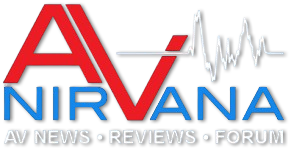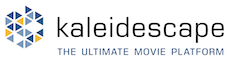Tony V.
Senior Member
More
- Preamp, Processor or Receiver
- Onkyo TX RZ920
- Main Amp
- Samson Servo 600
- Additional Amp
- QSC MX1500
- Universal / Blu-ray / CD Player
- Panasonic 220
- Streaming Subscriptions
- Denon DT 625 CD/Tape unit, Nintendo WiiU, and more
- Front Speakers
- EV Sentry 500
- Center Channel Speaker
- EV Sentry 500
- Surround Speakers
- Mission 762
- Surround Back Speakers
- Mission 762
- Subwoofers
- SVS PB13u
- Video Display Device
- Panasonic AE 8000
- Remote Control
- Logitech 1100
ive got a strange problem, on my new to me iMac I'm using the media player ELmedia and the channels seem to be mixed up. The centre channel plays out of the soround left channel and the other channels don't seem right either. I know the files are good as they play fine on my USB stick that's plugged into my BluRay player.
ELmedia player seems to be regarded as a well liked player so I am confused.
I'm connected to my receiver from the iMac's Thunderbolt out to HDMI in on the receiver.
ELmedia player seems to be regarded as a well liked player so I am confused.
I'm connected to my receiver from the iMac's Thunderbolt out to HDMI in on the receiver.