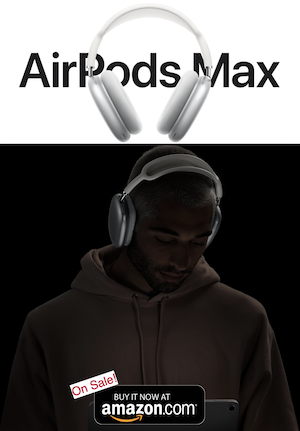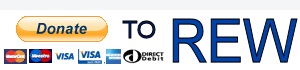The function works again. By the way, it works if you first press the right mouse button, then the left, and vice versa. But every time the second button is released, a menu window appears, which is called up with the right mouse button when the cursor is over the graph area.Fixed: Restored variable zoom feature for graphs (via right click then left click)
-
AUDIO VIDEO PROCESSING, SETUP & ENVIRONMENTOfficial REW (Room EQ Wizard) Support Forum Audiolense User Forum Calibration Equipment Auto-EQ Platforms / Immersive Audio Codecs Video Display Technologies / Calibration AV System Setup and Support Listening Room / Home Theater Build Projects Room Acoustics and Treatments AV Showcase Movies / Music / TV / Streaming
-
AUDIO VIDEO DISCUSSION / EQUIPMENTHome Theater / Audio and Video - Misc Topics AV Equipment Advice and Pricing Awesome Deals and Budget AV Equipment AV Receivers / Processors / Amps UHD / Blu-ray / CD Players / Streaming Devices Two Channel Hi-Fi Equipment DIY Audio Projects Computer Systems - HTPC / Gaming HD and UHD Flat Screen Displays Projectors and Projection Screens AV Accessories Buy - Sell - Trade
You are using an out of date browser. It may not display this or other websites correctly.
You should upgrade or use an alternative browser.
You should upgrade or use an alternative browser.
REW Beta Release REW API beta releases
-
 Thread starter
John Mulcahy
Thread starter
John Mulcahy
- Start date
John Mulcahy
REW Author
Thread Starter
- Joined
- Apr 3, 2017
- Messages
- 7,340
Only if you release the left button first. You can also use the middle button for variable zoom if your mouse has one.But every time the second button is released, a menu window appears
This is true. Thank you. The mouse wheel button also works. But there is one disappointment. Previously, I could only use the mouse to change the scale and move the graph. Now you have to look for the finger that will press alt. What if you use right click, left click to zoom, and left click, right click to move?Only if you release the left button first.
I like the new UI stuff except for the loss of being able to pan with just right mouse button. Maybe it would make sense to switch middle mouse button to do it now since otherwise it's just redundant to have it do the same thing as right+left? And/or a toggle in preferences to swap the two?
John Mulcahy
REW Author
Thread Starter
- Joined
- Apr 3, 2017
- Messages
- 7,340
I could switch to pan if the left button is pressed and held for a second?
Hmmm... I don't know about anyone else, but I like to be able to drag the cursor around sometimes rather than just placing it in a single spot, like when comparing and checking values or using the "Frequency tracks cursor" option with the generator. I feel like replacing a redundant function like right+left or middle, or creating a new one, like left+right as sm52 mentioned, would be a better idea than just overloading left. It's hard to say what's really "right" anymore when you've been using things a certain way for so long. Anything that doesn't require both hands to pan around would be great though, haha.I could switch to pan if the left button is pressed and held for a second?
John Mulcahy
REW Author
Thread Starter
- Joined
- Apr 3, 2017
- Messages
- 7,340
It wouldn't stop drag as it currently works, mode would only change if you pressed left and held it stationary for 1 second.
John Mulcahy
REW Author
Thread Starter
- Joined
- Apr 3, 2017
- Messages
- 7,340
I have restored right press to pan for the next build, with a view preference to turn it off if not desired. The right click menu will not appear if the graph is panned more than 2 pixels.
This sounds like it's probably the best option, as long as that tolerance isn't too small for some particularly sloppy/sensitive laptop touchpads! I'll be sure to check some when it's released. Thanks.I have restored right press to pan for the next build, with a view preference to turn it off if not desired. The right click menu will not appear if the graph is panned more than 2 pixels.
John Mulcahy
REW Author
Thread Starter
- Joined
- Apr 3, 2017
- Messages
- 7,340
Builds updated today (beta 24) with these changes:
- Added: Overlay group delay has an Offset t=0 action
- Added: Pressing and holding the left mouse button turns on pan mode
- Changed: Right press can again be used to pan, the right click menu will not appear of the graph is panned more than 2 pixels. Right press to pan can be turned off in the View preferences.
- Fixed: Index out of bounds for some stepped sine test settings
- Fixed: Prefix meas name with output did not show secondary ASIO output
- Fixed: Alignment tool API could select the wrong measurement
Works. But it's inconvenient for me to use.Added: Pressing and holding the left mouse button turns on pan mode
This works well. Convenient to use.Changed: Right press can again be used to pan, the right click menu will not appear of the graph is panned more than 2 pixels. Right press to pan can be turned off in the View preferences.
Thank you.
The new panning options work well except that on a (crappy) touchpad the 2 pixel tolerance seems a bit tight, and the full 1 second window feels pretty long. Maybe widen it up to like 4 pixels and make the hold like 0.5 seconds or something? Or just bury options for it in the preferences file? Sorry for being such a nitpicker. It's just that sometimes I use REW in automotive environments where precise mouse control and double-handed input can be a little tough.
carl second
Registered
- Joined
- Feb 10, 2018
- Messages
- 6
I have a suggestion: include a "change selections EQ" option so that one can apply PEQs across multiple measurements simultaneously instead of doing it manually individually or (slightly more efficiently) loading a saved preset one-by-one. It's should be no more similar with the new ability to change calibration profiles across multiple selected measurements...




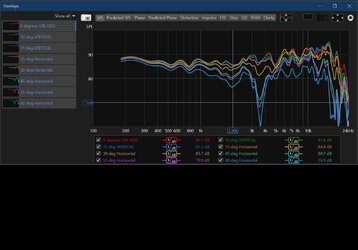
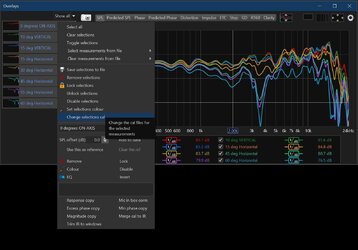
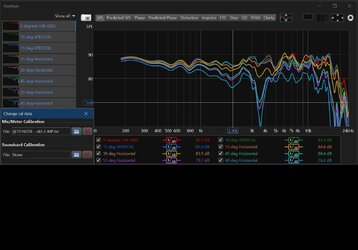
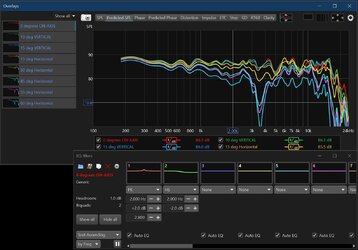
John Mulcahy
REW Author
Thread Starter
- Joined
- Apr 3, 2017
- Messages
- 7,340
See the Predicted SPL right click menu:I have a suggestion: include a "change selections EQ" option so that one can apply PEQs across multiple measurements simultaneously
carl second
Registered
- Joined
- Feb 10, 2018
- Messages
- 6
Ah! That's nice. I didn't see it
John Mulcahy,
When I switch between measurements in the list on the left in the main window and the info window is open, it fades into the background when I move to the next measurement. Is it possible to make it stay on top until I close it?John Mulcahy
REW Author
Thread Starter
- Joined
- Apr 3, 2017
- Messages
- 7,340
You can use the Alt+up/down keys or Ctrl+up/down keys to navigate between measurements while the Info window has focus.
Cristianolo
New Member
- Joined
- Dec 14, 2018
- Messages
- 33
WWWWWWOOOOWWWWWWW
I like it!
Thanks for all improves!
Works. Thank you.You can use the Alt+up/down keys or Ctrl+up/down keys to navigate between measurements while the Info window has focus.
Cristianolo
New Member
- Joined
- Dec 14, 2018
- Messages
- 33
@John Mulcahy
I've found two little bugs
Right click in a measure and pressing ALT, the Action Windows closes, making impossible to use the "ALT+157" to create a º (degre) character (not common in many keyboards) wen changin the name of measure.
I think the old method to rename simplier.
With a extense list of measures, triing to change the colour trace of last ones makes the color window to low, being cut by the OS taskbar.
I've found two little bugs
Right click in a measure and pressing ALT, the Action Windows closes, making impossible to use the "ALT+157" to create a º (degre) character (not common in many keyboards) wen changin the name of measure.
I think the old method to rename simplier.
With a extense list of measures, triing to change the colour trace of last ones makes the color window to low, being cut by the OS taskbar.
John Mulcahy
REW Author
Thread Starter
- Joined
- Apr 3, 2017
- Messages
- 7,340
I can change it so that right clicking on the measurement name just brings up a text field you can type in, more like the old way. Using Alt combinations in the notes area of the popup will not be possible, however.Right click in a measure and pressing ALT, the Action Windows closes, making impossible to use the "ALT+157" to create a º (degre) character (not common in many keyboards) wen changin the name of measure.
I've fixed that for the next build.With a extense list of measures, triing to change the colour trace of last ones makes the color window to low, being cut by the OS taskbar.
Cristianolo
New Member
- Joined
- Dec 14, 2018
- Messages
- 33
In the tab SPL & PHASE, double click on the name. Easier, I thinkI can change it so that right clicking on the measurement name just brings up a text field you can type in, more like the old way. Using Alt combinations in the notes area of the popup will not be possible, however.
Cristianolo
New Member
- Joined
- Dec 14, 2018
- Messages
- 33
Another thing to think about is making only active/visible measurements in the ALL SPL tab listed in the Trace Arithmetic window

John Mulcahy
REW Author
Thread Starter
- Joined
- Apr 3, 2017
- Messages
- 7,340
Trace arithmetic isn't tied to All SPL, in the next build it has its own toolbar button.
carl second
Registered
- Joined
- Feb 10, 2018
- Messages
- 6
I noticed the measurement number listing indicator inside the left upper corner of the thumbnail graph is missing in the All SPL tab... as well as in the Overlays window. This may not be a problem if one were dealing with only a handful of measurements. But when one has 50, 100, or more measurements opened with identical or very similar looking plot shapes then it's not anymore possible to tell which is which from just the thumbnail picture/color alone.
Popular tags
20th century fox
4k blu-ray
4k uhd
4k ultrahd
action
adventure
animated
animation
anime
bass
blu-ray
calibration
classic
comedy
comics
denon
dirac live
disney
dolby atmos
drama
fantasy
hdmi 2.1
horror
kaleidescape
klipsch
lionsgate
marantz
onkyo
paramount
pioneer
rew
romance
sci-fi
scream factory
shout factory
sony
stormaudio
subwoofer
superhero
svs
terror
thriller
uhd
ultrahd
ultrahd 4k
universal
value electronics
warner
warner brothers
well go usa