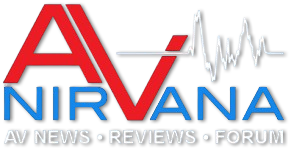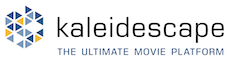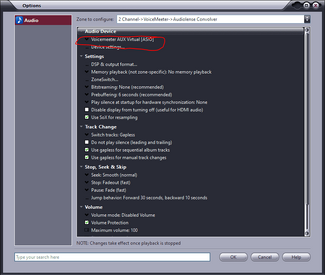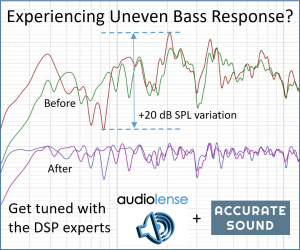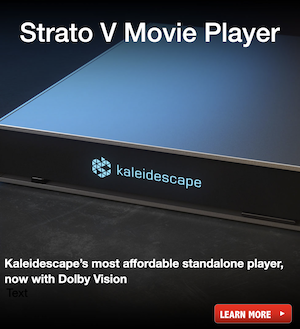mccarty350
Member
Thread Starter
- Joined
- Apr 5, 2021
- Posts
- 80
1. Install hificable/asiobridge.
2. Install voicemeeter (take your pick as long as it has at least two inputs)
3. Install audiolense convolver.
4. Install your musicplayer of choice (I use jriver some days, foobar 2000 other days).
5. Set jriver's output to be voicemeeter aux 1 using ASIO. You can set it to the minimum hardware required latency and it works fine.
6. Set jriver to resample everything to your desired sample rate.
7. Make sure that all drivers (hificable/asio bridge, voicemeeter asio in, voicemeeter aux in) are set to that same bitrate and sample rate that pertain to output and do the same for inputs in your sound control panel.
8. Set the output of voicemeeter A1 to VB-Audio HIfiCable.
9. Open asiobridge/hificable application.
10. Set asio destination in asio/bridge/hificable to be 'audiolense virtual sound card'.
11. Audiolense convolver will pop up. Set the buffers to 2048, kill the additional buffers option (at least in my setup). Load your convolver and set audiolense convovler's output to be your asio sound card.
12. Enjoy everything on your system getting convolved! There are bugs but it works.
If you have questions or if there is over arching interest in this I'd be happy to help since I just fought through this for literally hours today trying different buffer sizes and sequences of events, etc. with different programs crashing as I changed settings in others.
2. Install voicemeeter (take your pick as long as it has at least two inputs)
3. Install audiolense convolver.
4. Install your musicplayer of choice (I use jriver some days, foobar 2000 other days).
5. Set jriver's output to be voicemeeter aux 1 using ASIO. You can set it to the minimum hardware required latency and it works fine.
6. Set jriver to resample everything to your desired sample rate.
7. Make sure that all drivers (hificable/asio bridge, voicemeeter asio in, voicemeeter aux in) are set to that same bitrate and sample rate that pertain to output and do the same for inputs in your sound control panel.
8. Set the output of voicemeeter A1 to VB-Audio HIfiCable.
9. Open asiobridge/hificable application.
10. Set asio destination in asio/bridge/hificable to be 'audiolense virtual sound card'.
11. Audiolense convolver will pop up. Set the buffers to 2048, kill the additional buffers option (at least in my setup). Load your convolver and set audiolense convovler's output to be your asio sound card.
12. Enjoy everything on your system getting convolved! There are bugs but it works.
If you have questions or if there is over arching interest in this I'd be happy to help since I just fought through this for literally hours today trying different buffer sizes and sequences of events, etc. with different programs crashing as I changed settings in others.