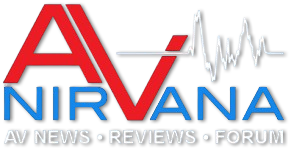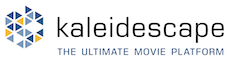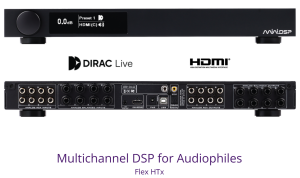bobkatz
New Member
Thread Starter
- Joined
- Nov 28, 2017
- Posts
- 39
More
- Preamp, Processor or Receiver
- Main monitor controller: Cranesong Avocet (8 ch)
- Main Amp
- Atsah 500
- Universal / Blu-ray / CD Player
- Oppo
- Front Speakers
- Dynaudio Evidence M5P
- Center Channel Speaker
- Lipinski L-707
- Surround Speakers
- Lipinski L-505
- Subwoofers
- JL Fathom F-112 (2)
What I'm trying to do now is measure distortion of a power line! I have a wav recording I made of the power line using an attenuator and an input transformer into an interface. I can open this wav in the RTA. Currently it's in spectrum rather than bars... i can't seem to get it to display an opened wav as 1 octave bars, only as spectrum. Regardless, the spectrum looks appropriate in the RTA with a hill around 60 Hz and a rolloff in frequency response above it.
None of the smoothing options in the asterisk option seem to be working. Aha. If I make my smoothing choice in the main window it is reflected in the RTA window.
Distortion is N/A no matter what I pick. Is it possible that REW's RTA can only measure distortion of a live signal on its input?
None of the smoothing options in the asterisk option seem to be working. Aha. If I make my smoothing choice in the main window it is reflected in the RTA window.
Distortion is N/A no matter what I pick. Is it possible that REW's RTA can only measure distortion of a live signal on its input?