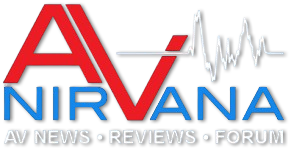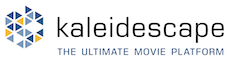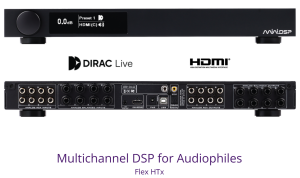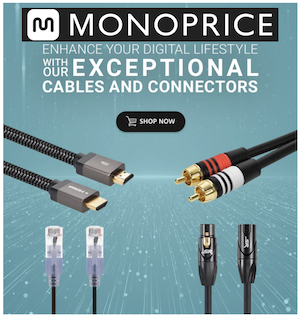Ofer
Member
Thread Starter
- Joined
- Mar 15, 2021
- Posts
- 269
More
- Preamp, Processor or Receiver
- miniDSP 4x10hd
- Main Amp
- Emotiva XPR200 midrange amp
- Additional Amp
- Crest audio 2001A bass amp, Crest audio 8002 sub
- Other Amp
- Rotel RA930ax twitter amp
- DAC
- RME UC
- Computer Audio
- Sony Bravia android TV
- Universal / Blu-ray / CD Player
- Marantz original 5E CD
- Streaming Subscriptions
- Deezer HiFi
- Front Speakers
- Andromeda MkII
- Subwoofers
- 18" OEM powered subwoofer, 18" Martycube Dayton A.
- Screen
- Sony bravia 65XF9005
- Other Equipment
- HP i5 running W10, HLC convolver for Audio Lense filters
Hi all,
I switched to an asio interface Focusrite 4i4 3rd gen. To calibrate the line output (not headphone) output was connected to input with either a TRS to TRS cable or TRS to XLR. The gain was matched to -12db. The measurement looks strange with 4db difference between 20hz and 24khz. I didn't see anything like this in my web search. I did make a cal file from the measurement yet it seem strange that the card has this strange response.
No listen to this device is ticked.
Loopback is through the phone jack that is not used.
The input was set to instrument (no phantom power).
Thanks
I switched to an asio interface Focusrite 4i4 3rd gen. To calibrate the line output (not headphone) output was connected to input with either a TRS to TRS cable or TRS to XLR. The gain was matched to -12db. The measurement looks strange with 4db difference between 20hz and 24khz. I didn't see anything like this in my web search. I did make a cal file from the measurement yet it seem strange that the card has this strange response.
No listen to this device is ticked.
Loopback is through the phone jack that is not used.
The input was set to instrument (no phantom power).
Thanks