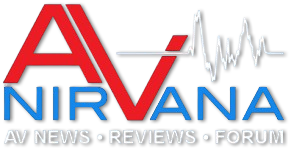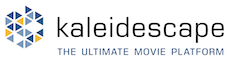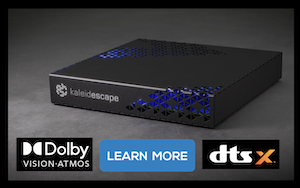AudiocRaver
Loved and Remembered Emeritus Reviewer
More
- Preamp, Processor or Receiver
- Onkyo TX-SR705 Receiver
- Main Amp
- Crown XLS 1502 DriveCore-2 (x2 as monoblock)
- Additional Amp
- Behringer A500 Reference Power Amplifier
- Front Speakers
- MartinLogan Electromotion ESL Electrostatic (x2)
- Center Channel Speaker
- Phantom Center
- Surround Speakers
- NSM Audio Model 5 2-Way (x2)
- Subwoofers
- JBL ES150P Powered Subwoofer (x2)
I can not believe that I have run into this twice on the same laptop.
About 5 years or so ago, while catching up on system updates, I found that my AVR was not being properly recognized by the PC when connecting to the AVR over HDMI. It was not recognized by ASIO or the Windows 7 Sound Playback & Recording Devices panels. It took me the better part of a day to figure out that the newly updated NVIDIA audio drivers were at fault and needed to be rolled back to the previous version. Once done, the problem was solved.
A few days ago I did the same thing - updated drivers using the NVIDIA GeForce Experience utility to download and install the latest drivers for audio and video hardware. Again, there were driver issues, only the symptoms were more elusive. The AVR was recognized in some places and not others - it showed up and set up and tested fine in the Windows Sound Playback & Recording Devices panels, but remained unrecognized as an ASIO device. I thought of the driver rollback fix fairly early in the diagnosis process, but was fooled by the driver names in the Windows Device Manager. I remembered that I had only backed out of one updated Device Driver before, but when I looked at that panel recently, the only audio device with a single driver instance, NVIDIA Virtual Audio Device, had the Roll Back Driver button grayed out. So I hunted elsewhere. A couple of frustrating hours later, I got desperate and looked at the other four lines in the Device Manager. They were not grayed put
Hitting the Roll Back Driver button for one of those instances completed the Roll Back process for all four instances of the NVIDIA High Definition Audio driver, and all of my issues were resolved.
Lessons learned:
Device Manager listing on the Computer Management control panel.

Select NVIDIA High Definition Audio.

Select Roll Back Driver (this diagram shows the grayed out button after the roll back has been completed).

About 5 years or so ago, while catching up on system updates, I found that my AVR was not being properly recognized by the PC when connecting to the AVR over HDMI. It was not recognized by ASIO or the Windows 7 Sound Playback & Recording Devices panels. It took me the better part of a day to figure out that the newly updated NVIDIA audio drivers were at fault and needed to be rolled back to the previous version. Once done, the problem was solved.
A few days ago I did the same thing - updated drivers using the NVIDIA GeForce Experience utility to download and install the latest drivers for audio and video hardware. Again, there were driver issues, only the symptoms were more elusive. The AVR was recognized in some places and not others - it showed up and set up and tested fine in the Windows Sound Playback & Recording Devices panels, but remained unrecognized as an ASIO device. I thought of the driver rollback fix fairly early in the diagnosis process, but was fooled by the driver names in the Windows Device Manager. I remembered that I had only backed out of one updated Device Driver before, but when I looked at that panel recently, the only audio device with a single driver instance, NVIDIA Virtual Audio Device, had the Roll Back Driver button grayed out. So I hunted elsewhere. A couple of frustrating hours later, I got desperate and looked at the other four lines in the Device Manager. They were not grayed put
Hitting the Roll Back Driver button for one of those instances completed the Roll Back process for all four instances of the NVIDIA High Definition Audio driver, and all of my issues were resolved.
Lessons learned:
- Always create a set point before a significant or risky driver or system update, in case the Roll Back Driver option is not available for some reason
- Do not EVER follow that particular update process again, at least no on THIS old machine
- Be careful when running NVIDIA updates. This is not a blanket statement about the company or its drivers, just a reminder that having problems and getting frustrated with this update approach were 2 for 2 for me, and I do not want to spend another half day on this same set of issues again in a year or two
Device Manager listing on the Computer Management control panel.
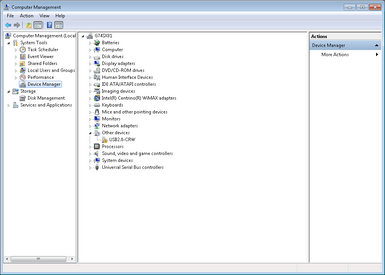
Select NVIDIA High Definition Audio.
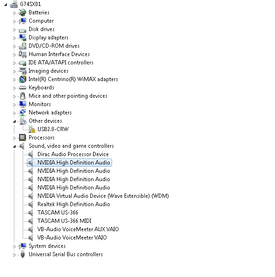
Select Roll Back Driver (this diagram shows the grayed out button after the roll back has been completed).
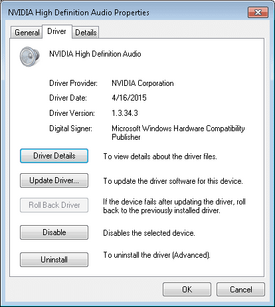
Last edited: