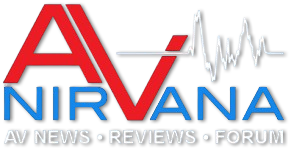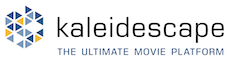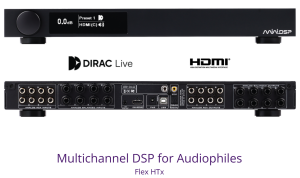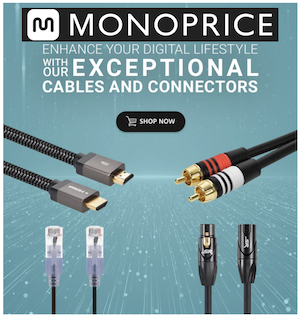Antonio Di Motta
Member
I will describe the procedure for installing REW on the Raspberry Pi 3 or Pi 4.
I think this procedure is also valid for the Raspberry Pi2 but it has not been tested.
1) Download the latest version of Raspbian for Raspberry
 www.raspberrypi.org
,
www.raspberrypi.org
,
i recommend the Buster version with only the Desktop immediately after unpacking it in any directory.
2) Recover an 8Gb micro SD with a USB / microSD adapter.
3) On Windows you have to download the Win32diskimager program which allows you to write the operating system on the microSD card and use it on the Raspberry.
4) On Linux Ubuntu or Apple you can install the Imager application from this address

 www.raspberrypi.org
www.raspberrypi.org
5) Install the Win32diskimager program on the PC as an administrator user
6) Launch the program and insert the usb / microSD adapter into the usb port, the program will detect the microSD memory by assigning a letter.
Attention, check that actually the assigned letter is from the microSD otherwise you can combine disasters.
7) Select the operating system file with the .img extension that you previously downloaded in step 1 of the provision and press the write button.
8) After writing, remove the microSD card and insert it on the raspberry.
9) Before the full start of the raspberry you will be asked to set some fundamental parameters such as
membership status, language and system password and also the Wifi password to make the latest updates.
10) Now we have the system working, to carry out all the updates open an LXterminal terminal and give the following
command: sudo apt update and wait for the update with the repositories , the first time you give the sudo command,
the system password you entered during the installation will be requested.
After giving the command sudo apt upgrade to carry out all the updates wait for the end of the download and installation.
11) Reboot the system with the command : sudo reboot
12) To install REW we need Oracle's Java virtual machine, in particular version 8 of JVM.
13) Open the bowser. Register on the Oracle website to download the JVM, the latest available has the name of the file jdk-8u221-linux-arm32-vfp-hflt.tar.gz
or you can download the file at the following address wait for the download to end.
14) Open the terminal and go to the downloads directory command: cd Downloads
15) Unzip the file in the appropriate directory with the command: sudo tar zxvf jdk-8u221-linux-arm32-vfp-hflt.tar.gz -C / opt
wait for the end.
16) To install the runtime give the command: sudo update-alternatives --install /usr/bin/javac javac /opt/jdk1.8.0_221/bin/javac 1
17) To install the VM give the command: sudo update-alternatives --install /usr/bin/java java /opt/jdk1.8.0_221/bin/java 1
18) To indicate that we are using this version of java runtime give the command: sudo update-alternatives --config javac
19) To indicate that we are using this version of java give the command: sudo update-alternatives --config java
20) Check the version of java in use with the commands: java -version and javac -version if they display verision 1.8.0_221
everything went well.
21) reboot and re-check the version of java with the commands described above.
22) Clearly to use REW we need to install a sound card, in the post Make a good measurement system with REW and Raspberry
you can find some advice on which sound card to use.
Suppose we choose one of the most economic the Audionjector Zero we have to enable the management of the I2C bus on the raspberry
go to the Preference menu and select Raspberry Pi Configuration go to the Tab Interface and select Enable on I2C and give Ok.
Reboot to activate the functionality.
If you have an external compatiple sound card on the USB bus this point is not necessary.
23) Download the file audio.injector.scripts_0.1-1_all.deb.tar.gz from the link extract the audio.injector.scripts_0.1-1_all.deb file into any folder and then install the file simply by double clicking on the file icon.
24) After installation, open the terminal and give the command: audioInjector-setup.sh wait for execution and then give the command: sudo reboot
25) After the restart if everything is ok, go to the audio icon and press the right mouse button you will find Audio Output and Audio Input inside
you will find audioinjector-pi-soudcard go to the Audio device option menu and select Line Capture, ADC High pass filter, Line in, Output mixer HiFi.
26) Download the latest REW beta version from the official website

 www.avnirvana.com
The version you need to download is the one for linux REW_linux installer V.5.20 beta xx.
www.avnirvana.com
The version you need to download is the one for linux REW_linux installer V.5.20 beta xx.
27) Open the terminal and go to the downloads directory with the command: cd Downloads
28) Make the downloaded file executable with the command : sudo chmod + x REW_linux_V5_20_beta41.sh
29) Perform the installation with the ./REW_linux_V5_20_beta41.sh command
30) Select the quantity of ram that REW normally uses 1G and continue with the installation.
At the end the REW icon will be created on the desktop.
31) Double click on the REW icon and select run and finally the great REW program will open.
Thanks for your attention.
I think this procedure is also valid for the Raspberry Pi2 but it has not been tested.
1) Download the latest version of Raspbian for Raspberry
Download Raspbian for Raspberry Pi
Raspbian is the Foundation's official supported operating system. You can install it with NOOBS or download the image below.
i recommend the Buster version with only the Desktop immediately after unpacking it in any directory.
2) Recover an 8Gb micro SD with a USB / microSD adapter.
3) On Windows you have to download the Win32diskimager program which allows you to write the operating system on the microSD card and use it on the Raspberry.
4) On Linux Ubuntu or Apple you can install the Imager application from this address

Raspberry Pi Downloads - Software for the Raspberry Pi
Download free software for the Raspberry Pi, including NOOBS, Raspbian, and third-party operating system images. Beginners should start with NOOBS.
5) Install the Win32diskimager program on the PC as an administrator user
6) Launch the program and insert the usb / microSD adapter into the usb port, the program will detect the microSD memory by assigning a letter.
Attention, check that actually the assigned letter is from the microSD otherwise you can combine disasters.
7) Select the operating system file with the .img extension that you previously downloaded in step 1 of the provision and press the write button.
8) After writing, remove the microSD card and insert it on the raspberry.
9) Before the full start of the raspberry you will be asked to set some fundamental parameters such as
membership status, language and system password and also the Wifi password to make the latest updates.
10) Now we have the system working, to carry out all the updates open an LXterminal terminal and give the following
command: sudo apt update and wait for the update with the repositories , the first time you give the sudo command,
the system password you entered during the installation will be requested.
After giving the command sudo apt upgrade to carry out all the updates wait for the end of the download and installation.
11) Reboot the system with the command : sudo reboot
12) To install REW we need Oracle's Java virtual machine, in particular version 8 of JVM.
13) Open the bowser. Register on the Oracle website to download the JVM, the latest available has the name of the file jdk-8u221-linux-arm32-vfp-hflt.tar.gz
or you can download the file at the following address wait for the download to end.
14) Open the terminal and go to the downloads directory command: cd Downloads
15) Unzip the file in the appropriate directory with the command: sudo tar zxvf jdk-8u221-linux-arm32-vfp-hflt.tar.gz -C / opt
wait for the end.
16) To install the runtime give the command: sudo update-alternatives --install /usr/bin/javac javac /opt/jdk1.8.0_221/bin/javac 1
17) To install the VM give the command: sudo update-alternatives --install /usr/bin/java java /opt/jdk1.8.0_221/bin/java 1
18) To indicate that we are using this version of java runtime give the command: sudo update-alternatives --config javac
19) To indicate that we are using this version of java give the command: sudo update-alternatives --config java
20) Check the version of java in use with the commands: java -version and javac -version if they display verision 1.8.0_221
everything went well.
21) reboot and re-check the version of java with the commands described above.
22) Clearly to use REW we need to install a sound card, in the post Make a good measurement system with REW and Raspberry
you can find some advice on which sound card to use.
Suppose we choose one of the most economic the Audionjector Zero we have to enable the management of the I2C bus on the raspberry
go to the Preference menu and select Raspberry Pi Configuration go to the Tab Interface and select Enable on I2C and give Ok.
Reboot to activate the functionality.
If you have an external compatiple sound card on the USB bus this point is not necessary.
23) Download the file audio.injector.scripts_0.1-1_all.deb.tar.gz from the link extract the audio.injector.scripts_0.1-1_all.deb file into any folder and then install the file simply by double clicking on the file icon.
24) After installation, open the terminal and give the command: audioInjector-setup.sh wait for execution and then give the command: sudo reboot
25) After the restart if everything is ok, go to the audio icon and press the right mouse button you will find Audio Output and Audio Input inside
you will find audioinjector-pi-soudcard go to the Audio device option menu and select Line Capture, ADC High pass filter, Line in, Output mixer HiFi.
26) Download the latest REW beta version from the official website

Downloads
 www.avnirvana.com
www.avnirvana.com
27) Open the terminal and go to the downloads directory with the command: cd Downloads
28) Make the downloaded file executable with the command : sudo chmod + x REW_linux_V5_20_beta41.sh
29) Perform the installation with the ./REW_linux_V5_20_beta41.sh command
30) Select the quantity of ram that REW normally uses 1G and continue with the installation.
At the end the REW icon will be created on the desktop.
31) Double click on the REW icon and select run and finally the great REW program will open.
Thanks for your attention.