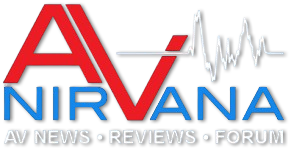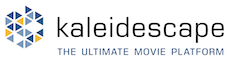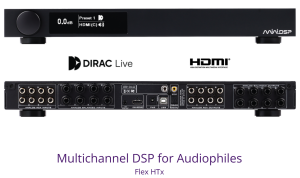First off, a huge thank you to John and the rest of the staff for the excellent software resource for the DIY audio enthusiasts!
I thought I would put this in tips and tricks instead of writing an individual post on the subject. Perhaps John or a staff member could summarize it and put it in the original post?
Awhile ago I started my DIY speaker builds, and planned on using REW to get everything dialed in once I got the fabrication complete. Not knowing any better, I purchased a Dayton Audio UMM-6 from PE. After getting it set up and realizing I really needed a 90 degree calibration file, I started looking for ways to overcome the fact that Dayton only supplies a 0deg file and there isn't a good way without having other equipment to translate the 0deg file to a 90deg. So I decided to purchase a UMIK-1 that comes with a 90deg file from MiniDSP. I would have purchased a CSL calibrated mic, but with all the foolery going on these days the lead time was a lot longer than I was willing to accept.
Anyway, I have the issue with my Nvidia graphics card where ASIO4ALL does not recognize the WDM HDMI output from the card. With the UMM-6 I was able to use FlexASIO, which worked fine as a substitute. When I received the UMIK-1, I went to set up REW, and when selecting FlexASIO in the settings menu it kept throwing an error regarding the UMM-6 not being found in the backend. Tons of DuckDuckGo-ing (I'm getting rid of the 'G' word) did not yield a solution so I got to digging around in the FlexAsio Program Files folder, and only found the solution because I am fairly adept at computer troubleshooting. Since it took me awhile to figure this out, I wanted to let everyone know how I got it working again.
There are several files in the FlexASIO Program Files folder that can be opened with a text editor. If on Windows, either Notepad or WordPad. It is not immediately apparent since they aren't text files, but if you tell Windows to open them with either program it does work. The 'Configuration' file has a TON of info in it, and really takes some reading to pick apart everything in it (if you aren't a programmer). This file is actually NOT the configuration file. It turns out, when you select FlexASIO in REW and open/close the FlexASIO setup dialog box, REW saves a configuration file in your User folder (C:\Users\%user%). It is named 'FlexASIO.toml' and can be opened with a text editor as well. In it, you will notice that the [INPUT] is setup with the original microphone that you used in REW. When you select FlexASIO in REW, it looks for the input microphone and if it cannot be found, it throws the error and will not allow you to use FlexASIO with the new microphone.
All you have to do is delete the FlexASIO.toml file. Then REW can select FlexASIO like normal and a new configuration file listing the new microphone will be saved after opening/closing the FlexASIO setup dialog box. Also, you will need a reboot to get FlexASIO to recognize the number of outputs available over your HDMI connection.
Well that's it! I'm off to run some sweeps and dial in my system with REW and MSO! Thanks for reading, I hope this helps someone as it took me close to 4 hours to figure out how to get FlexASIO back up and running.
I thought I would put this in tips and tricks instead of writing an individual post on the subject. Perhaps John or a staff member could summarize it and put it in the original post?
Awhile ago I started my DIY speaker builds, and planned on using REW to get everything dialed in once I got the fabrication complete. Not knowing any better, I purchased a Dayton Audio UMM-6 from PE. After getting it set up and realizing I really needed a 90 degree calibration file, I started looking for ways to overcome the fact that Dayton only supplies a 0deg file and there isn't a good way without having other equipment to translate the 0deg file to a 90deg. So I decided to purchase a UMIK-1 that comes with a 90deg file from MiniDSP. I would have purchased a CSL calibrated mic, but with all the foolery going on these days the lead time was a lot longer than I was willing to accept.
Anyway, I have the issue with my Nvidia graphics card where ASIO4ALL does not recognize the WDM HDMI output from the card. With the UMM-6 I was able to use FlexASIO, which worked fine as a substitute. When I received the UMIK-1, I went to set up REW, and when selecting FlexASIO in the settings menu it kept throwing an error regarding the UMM-6 not being found in the backend. Tons of DuckDuckGo-ing (I'm getting rid of the 'G' word) did not yield a solution so I got to digging around in the FlexAsio Program Files folder, and only found the solution because I am fairly adept at computer troubleshooting. Since it took me awhile to figure this out, I wanted to let everyone know how I got it working again.
There are several files in the FlexASIO Program Files folder that can be opened with a text editor. If on Windows, either Notepad or WordPad. It is not immediately apparent since they aren't text files, but if you tell Windows to open them with either program it does work. The 'Configuration' file has a TON of info in it, and really takes some reading to pick apart everything in it (if you aren't a programmer). This file is actually NOT the configuration file. It turns out, when you select FlexASIO in REW and open/close the FlexASIO setup dialog box, REW saves a configuration file in your User folder (C:\Users\%user%). It is named 'FlexASIO.toml' and can be opened with a text editor as well. In it, you will notice that the [INPUT] is setup with the original microphone that you used in REW. When you select FlexASIO in REW, it looks for the input microphone and if it cannot be found, it throws the error and will not allow you to use FlexASIO with the new microphone.
All you have to do is delete the FlexASIO.toml file. Then REW can select FlexASIO like normal and a new configuration file listing the new microphone will be saved after opening/closing the FlexASIO setup dialog box. Also, you will need a reboot to get FlexASIO to recognize the number of outputs available over your HDMI connection.
Well that's it! I'm off to run some sweeps and dial in my system with REW and MSO! Thanks for reading, I hope this helps someone as it took me close to 4 hours to figure out how to get FlexASIO back up and running.