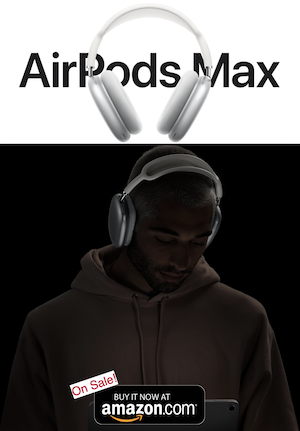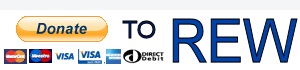eqAPO most assuredly will work with Windows 10 as a fantastic EQ device. I'm using it that way, with EQ suggested by REW, and a 'house curve' to flavor the sound as I prefer.
In Control Panel, go to Sound. In Playback, double-click your output device to select it and access its Properties. On Advanced tab, make sure both Exclusive Mode checkboxes are checked.
Setup eqAPO. Check all the output 'connectors'. At C:\Program Files\EqualizerAPO\config, edit 'config.txt' similar to this:
-----------------------------
# Include: hd 800 eq for eqAPO.txt
Include: carver eq for eqAPO left and right speaker.txt
---------------------------------------
You will, of course, use your own ___.txt names. The hashtag turns off that EQ file.
Create a new text file in the same directory, matching the name you used in 'Include:' above. It can resemble this:
------------------------------------------
# match other headphone loudness
Preamp: -13 dB
# kill extremes:
Filter: ON HP Fc 10 Hz
Filter: ON LP Fc 16000 Hz
Channel: l
Filter 1: ON PK Fc 34.5 Hz Gain -5.3 dB Q 7.278
Filter 2: ON PK Fc 44.8 Hz Gain 6.9 dB Q 3.856
Filter 3: ON PK Fc 54.6 Hz Gain 18.0 dB Q 8.774
Filter 4: ON PK Fc 59.9 Hz Gain -12.3 dB Q 3.612
Filter 5: ON PK Fc 72.5 Hz Gain 15.5 dB Q 7.878
Filter 6: ON PK Fc 99.3 Hz Gain -8.3 dB Q 10.601
Filter 7: ON PK Fc 124 Hz Gain -7.0 dB Q 11.369
Filter 8: ON PK Fc 156 Hz Gain -7.5 dB Q 11.864
Filter 9: ON PK Fc 236 Hz Gain -13.2 dB Q 4.965
Filter 10: ON PK Fc 253 Hz Gain 10.5 dB Q 5.000
Filter 11: ON PK Fc 325 Hz Gain -8.4 dB Q 5.000
Filter 12: ON PK Fc 443 Hz Gain -5.9 dB Q 3.971
Filter 13: ON PK Fc 754 Hz Gain -8.7 dB Q 1.709
Filter 14: ON PK Fc 851 Hz Gain 14.5 dB Q 1.003
Filter 15: ON PK Fc 1784 Hz Gain -9.8 dB Q 1.428
Filter 16: ON PK Fc 2930 Hz Gain 3.5 dB Q 2.274
Filter 17: ON PK Fc 4193 Hz Gain -3.5 dB Q 1.520
Filter 18: ON PK Fc 4885 Hz Gain 7.0 dB Q 1.001
Filter 19: ON PK Fc 7749 Hz Gain -4.4 dB Q 2.065
Filter 20: ON PK Fc 9277 Hz Gain -1.8 dB Q 5.000
Channel: r
Filter 1: ON PK Fc 30.9 Hz Gain -7.2 dB Q 5.599
Filter 2: ON PK Fc 62.8 Hz Gain -4.8 dB Q 2.190
Filter 3: ON PK Fc 81.6 Hz Gain 18.0 dB Q 4.511
Filter 4: ON PK Fc 86.0 Hz Gain -2.1 dB Q 32.800
Filter 5: ON PK Fc 92.6 Hz Gain 7.3 dB Q 13.616
Filter 6: ON PK Fc 124 Hz Gain -17.5 dB Q 2.425
Filter 7: ON PK Fc 132 Hz Gain 17.7 dB Q 7.497
Filter 8: ON PK Fc 164 Hz Gain -4.0 dB Q 6.729
Filter 9: ON PK Fc 199 Hz Gain 7.6 dB Q 18.620
Filter 10: ON PK Fc 205 Hz Gain -3.5 dB Q 5.000
Filter 11: ON PK Fc 323 Hz Gain 2.9 dB Q 5.000
Filter 12: ON PK Fc 367 Hz Gain -4.0 dB Q 1.380
Filter 13: ON PK Fc 865 Hz Gain 3.9 dB Q 2.229
Filter 14: ON PK Fc 1686 Hz Gain -3.8 dB Q 1.000
Filter 15: ON PK Fc 2067 Hz Gain -2.5 dB Q 4.995
Filter 16: ON PK Fc 3061 Hz Gain 3.3 dB Q 1.906
Filter 17: ON PK Fc 3966 Hz Gain 2.8 dB Q 1.001
Filter 18: ON PK Fc 3966 Hz Gain -3.7 dB Q 1.496
Filter 19: ON PK Fc 5961 Hz Gain 1.5 dB Q 5.000
Filter 20: ON PK Fc 8769 Hz Gain -2.5 dB Q 2.104
------------------------------------------------
The Preamp setting drops your overall 'boost' level down enough so individual Fc filters don't cause clipping above 0 dB. The 'HP' and 'LP' filters are high and low pass, so I don't try to send 10 Hz info to my speakers, and waste amp power, and so my old Carver Amazings don't try to create sound I can't even hear.
You can absolutely hand-key the filters in your .txt file. I do it all the time to minutely adjust what I hear. You can have as many .txt files in your config.txt as you want, for individual speakers/headphones, even to EQ individual songs/albums.
I'm on a newly built PC, so some of this may need revision, but should get you started.
OBTW-you will see an EQ graph in eqAPO when you activate any filter (or several at once). Note that it shows only one of the channels you have defined (I have left and right, but you can have sub, center, etc) so you need to select the other in the dropdown. DO THIS TO SEE IF YOU GO OVER 0 dB (it will be shaded in red).