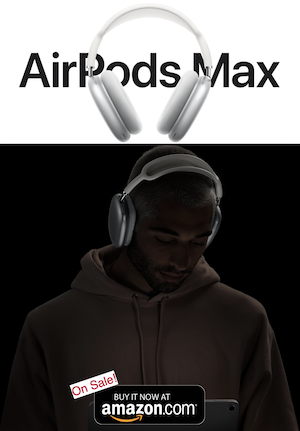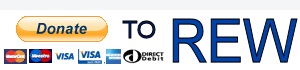I would like to compare delay of signal passing through subwoofer to delay in stereo speakers. Purpose is to align the signals in the crossover point using phase adjustment on subwoofer.
Can I use REW with only a Umik-1 from minidsp for this?
I'm completely new to REW and it seems like the coolest software around for this purpose. However, the many options also seem a little overwhelming. Anyone willing to hint me in the right direction or even better provide some steps I need to take. Note I'm not interested in the absolute delay, only in aligning delay of subwoofer and stereo speakers.
I'm looking forward to hearing from you,
Kind regards,
Michael
Using REW to electronically calibrate delays is the most accurate method for ensuring the acoustic wavefronts of all speakers are coincident to the listening area. These delays should be calculated prior to running an REW or Dirac Live room correction project. Having delay settings in place will provide better results for your room correction project. As you proceed, be sure to check your work and verify it with physical measurements. Keep in mind that sound travels at 1.11 feet per millisecond.
Typical Measurement Layout
The diagram below depicts the physical layout and center listening position for making typical measurements. This example is for a 2.2 stereo system setup.
Diagram 4. Typical layout for electronically measuring delays in a 2.2 stereo system
Crossover and Equalizer Settings
Electronic delay measurements will be performed with all crossover and equalizer settings set to off or bypass. This ensures the most accurate delay measurements. Be sure to save your XML configuration files prior to bypassing and removing the crossover settings. Once you have completed all measurements and are satisfied with your delay settings, you can reinstall your basic Device Console XML configurations.
Diagram 5. All crossovers bypassed or turned off in Device Console
Acoustic Timing Reference Signal
An acoustic timing reference signal allows you to electronically measure the relative delays between the four speakers in a 2.2 system. The first step is to determine which of the speakers is closest to the listening area. Keep in mind that speakers with additional digital signal processing, such as subwoofers with DSP or wireless interfaces, can have significantly greater delay.
It's required that the test signals have sufficient bandwidth, preferably at least 250 Hz. In order to achieve this you need to turn off all crossovers or ensure they are set to their maximum frequency. The greater frequency range you can get out of the subwoofers, the more accurate the measurements.
Setting REW Preferences
On the REW preferences page, set the timing reference output to the left channel and set the speaker output (delay measurement signal) to the right channel. This corresponds to channels one (1) and two (2) on Device Console.
Diagram 6. The REW Preferences Soundcard tab showing timing reference signal on the left channel (1) and delay measurement signal on the right channel (2)
Measurement Reality Check
Before making actual delay measurements from the listening position, start out with the microphone near the acoustic timing reference output, in this case the left main speaker. Next, make measurements of all the other speakers and subwoofers in the system that are farther from this point. You should be able to confirm with a tape measure that your electronic measurements are true (sound travels at 1.11 feet per millisecond).
Electronic Delay Measurement Workflow
- Verify the presence of the timing reference signal
- Place the microphone in the center listening position
- Measure each speaker / subwoofer delay relative to the timing reference source
- Calculate the delay settings for Device Console
- Enter the required additional delays into the Device Console delay row
- Verify your delay corrections
Speaker Delay Measurement Selection
With the mute and routing matrix functions of Device Console, you can select which speaker / subwoofer is being measured for delay. In this first example, the leftmost main speaker (our acoustic timing reference) is generating both the timing reference signal on the left channel and the delay measurement signal on the right channel. The expectation is for this number to be close to zero, as the signals are coincident.
In the first measurement below, Device Console shows the timing reference signal and delay measurement signal coming from the left main speaker.
Diagram 7. Measuring delay on the same speaker that is generating the timing reference signal
In the second measurement below, Device Console shows the timing reference signal coming from the left main speaker and the delay measurement signal coming from the right main speaker.
Diagram 8. Measuring the delay of the right main speaker relative to the left main speaker (timing reference)
Once you have completed the delay measurements of the remaining speakers and subwoofers, the resulting REW display will have all of the delays listed on the left.
Diagram 9. Delay measurements of all speakers shown together, with the individual delay values on the left (see Diagram 10 for close up)
Diagram 10. Close up of REW delay readout
Calculating Delay Settings for Device Console
Once all your delay measurements are complete, transfer them from the REW page into a spreadsheet. You can then determine which speaker / subwoofer is the farthest away (physically and electronically) by identifying the largest delay value (right subwoofer in our example). In your spreadsheet subtract the largest delay value (6.1 ms) from all of the other delay measurements. See last row of spreadsheet below.
Diagram 11. Electronic delay measurement calculation spreadsheet
After completing your calculations, the resulting delay figures will be added as positive numbers in the Device Console delay settings row, highlighted in red below.
Diagram 12. Delay values are entered into Device Console
Verify your Delay Corrections
You should now have time aligned all of the speakers and subwoofers in your system to the center listening area. You can verify this by going through and repeating all of the delay measurements. You should expect to see variances of a few milliseconds or less.
Next Steps
Now that you have inserted your delay measurements in Device Console, you will complete or reinstall your crossover and relative level settings. It’s now time to move on to either your REW or Dirac Live room correction project.